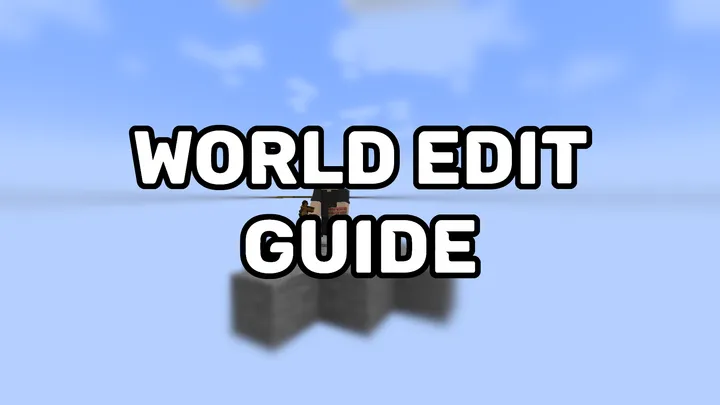
WorldEdit Guide
What is WorldEdit?
WorldEdit is a powerful open-source in-game Minecraft: Java Edition map editor, available as a mod or plugin for the NeoForge, Fabric, Bukkit, Spigot, Paper, and Sponge platforms. It enables players to easily modify selections, import and export schematics, copy and paste regions, brush landscapes, and more. It’s the de facto tool most creators use when game modifications are desired (instead of the default “vanilla” game experience). This article will explain the basics of WorldEdit, along with tips, tricks, and other resources to get the most out of it.
Installation Instructions
Client-side downloads are not necessary to use WorldEdit on servers that have installed the plugin on their backend (e.g., Libre Galaxy Games) because the functionality runs through the backend server, not your client (Minecraft instance on your computer).
- Choose between WorldEdit and FastAsyncWorldEdit. The latter is preferred because it completes edits asynchronously, resulting in significantly faster operations.
- Download the appropriate jar for your server or client.
- Install the jar using the appropriate medium for its platform.
Quick Tips
- Many WorldEdit commands use a double forward slash (
//) prefix. This is different from regular Minecraft commands that only have one (/). - Don’t modify huge selection areas; it may cause a crash.
- Don’t forget to use
//undowhen mistakes are made.
Selection
Creating a selection tells the game which area you will be editing.
Wand
Adds an item to your inventory (usually a wooden axe) used to set position locations (they form your selection area).
Obtain Wand Item Command
//wand
Making a Selection
While holding your selection tool (wooden axe), left-click a block to set your first position, then right-click to set your second.
Alternatively:
Use //pos1 and //pos2 to select region points from your character’s leg’s current location.
Use //hpos1 and //hpos2 to select region points from where your character’s head is looking.

WorldEdit selection confirmation messages.
The two positions create a cuboid shape.
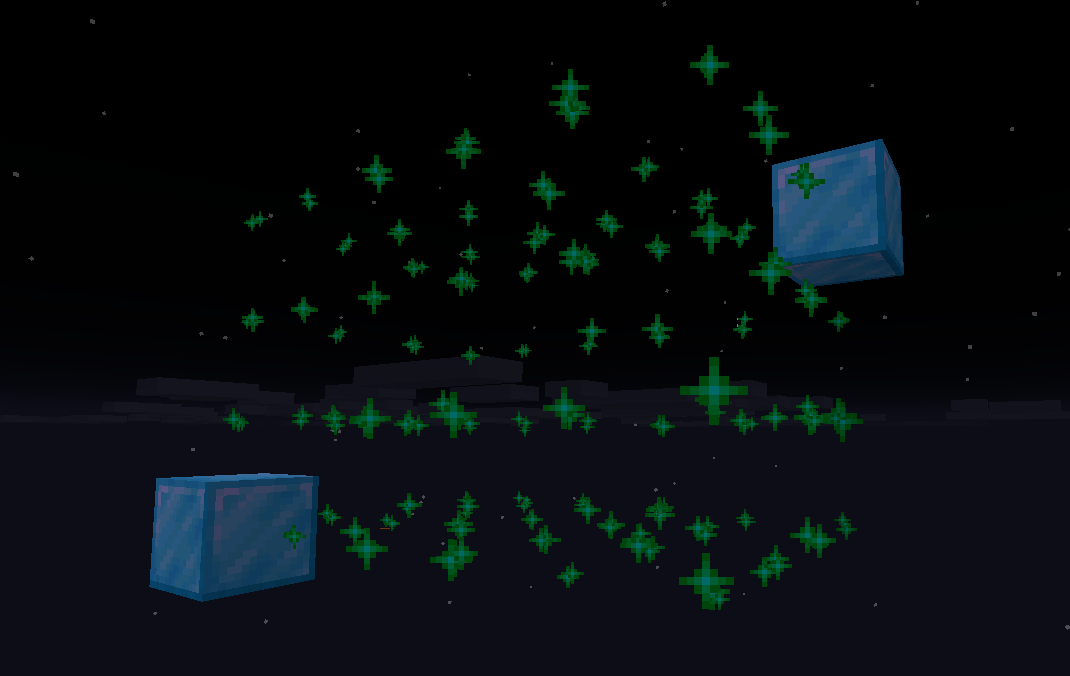
Visualized cuboid region selection.
Selection Modes
View selection options.
//sel list
Create rectangular selections. This is the default and most common selection.
//sel cuboid
Create polygonal selections with multiple points
//sel poly
And many more!
-
Selection
Official Documentation on Selections
-
WorldEdit Guide #9 - Advanced Selections
MaeRae's Selection Tutorial
Selection Information
Display the dimensions and volume of your selection
//size
Count the number of specified blocks in your selection
//count <block>
Show block distribution in your selection
//distr
Clear selected points with //sel
Patterns
Patterns instruct WorldEdit how to generate blocks. Patterns are not commands by themselves, but rather a component used in WorldEdit commands. For example, stone_bricks is an acceptable pattern for the WorldEdit set command: //set stone_bricks
Patterns You Should Know
Single Block
stone_bricks
Multiple Blocks
stone_bricks,oak_planks
Ratioed
The % signs do not need to equal 100% as they are cumulative and divided by the total. The following example has a 3:4 ratio.
30%stone_bricks,40%oak_planks
With Block States
Each block state must be inside brackets and indicated with a name and value.
stone_slab[type=top]
oak_stairs[facing=north,half=top]
With Random Block States
Each position will have a random block states for that block.
*oak_log
Clipboard
The contents of your clipboard.
#clipboard
and more!
Region Operations
With Patterns
//set <pattern>
Completely fills selected region with pattern.
//set stone_bricks
//replace <new pattern>
Replaces all blocks in a selected region to new pattern.
//replace grass_block
//replace <original pattern> <new pattern>
Replaces all original pattern blocks in a selected region with new pattern.
//replace grass_block stone_bricks
//replacenear <radius> <mask> <pattern>
Replaces mask pattern in a radius of the player with new pattern.
//replacenear 2 grass_block acacia_log
//center <pattern>
Creates pattern at center of selcted region. Will be 1 block if odd on all sides, 2 if odd on one and even on the other, and 4 if even on all sides. Commonly used for determining the center of a region in general.
//center diamond_block
//overlay <pattern>
Finds the highest blocks in a selected region and places pattern on top.
//overlay 10%gold_ore,10%diamond_ore,80%iron_ore
//walls <pattern>
Builds walls from the top to the bottom of the outer selected region.
//walls stone
//outline <pattern>
Builds a box made of the pattern on the outer selected region.
//outline stone
Lines and Curves
//line <pattern> [thickness]
Creates a line from pos1 to pos2 when using //sel cuboid.
//line diamond_block 2
//curve [-h] <pattern> [thickness]
Creates a curved line from various points selected when using //sel convex.
//curve -h diamond_block 3
With Selections
//stack <count> <direction>
Repeats a selection for a number of times in a certain direction. If no direction is added, the closest player direction will be used.
//stack 5 up
//move <distance> [direction] [-s]
Moves the selection in a specified direction. Add -s to leave a copy behind.
//move 5 up
//smooth [iterations]
Smooths terrain in the selected region.
//smooth 3
//regen
Regenerates terrain in the selected region to its original state.
//regen
Clipboard Operations
The clipboard is similar to that of a computer where you can cut, copy, and paste. Instead of text, you’re copying blocks and entities.
Copy and copy-like commands (i.e. cut) copy the region relative to your in-game position. In other words, where you stand when executing these commands will change where they are pasted later.
Basics
//copy
Copies everything in the selected region.
//copy
//cut
Copies everything in the selected region and then removes it.
//cut
//paste
Pastes your clipboard content.
//paste
Manipulating Clipboard Content
Once you have copied or cut content to your clipboard, you can then modify it before pasting.
//rotate <degrees>
Rotates in y-axis degrees.
//rotate 90
//flip [direction]
Flips clipboard to a direction like a mirror.
//flip down
History
//undo [# of steps]
Undo one edit, or multiple edits if a number is passed.
//undo
//redo [# of steps]
Redo one edit, or multiple edits if a number is passed.
//redo
//clearhistory
Wipes edit history. All previous //redo(s) and //undo(s) will no longer be available.
//clearhistory
Tools
Commands that can be bound to an item and activated upon clicking a block.
//tool tree <type>
Paste a vanilla-style tree where you click.
//tree cherry